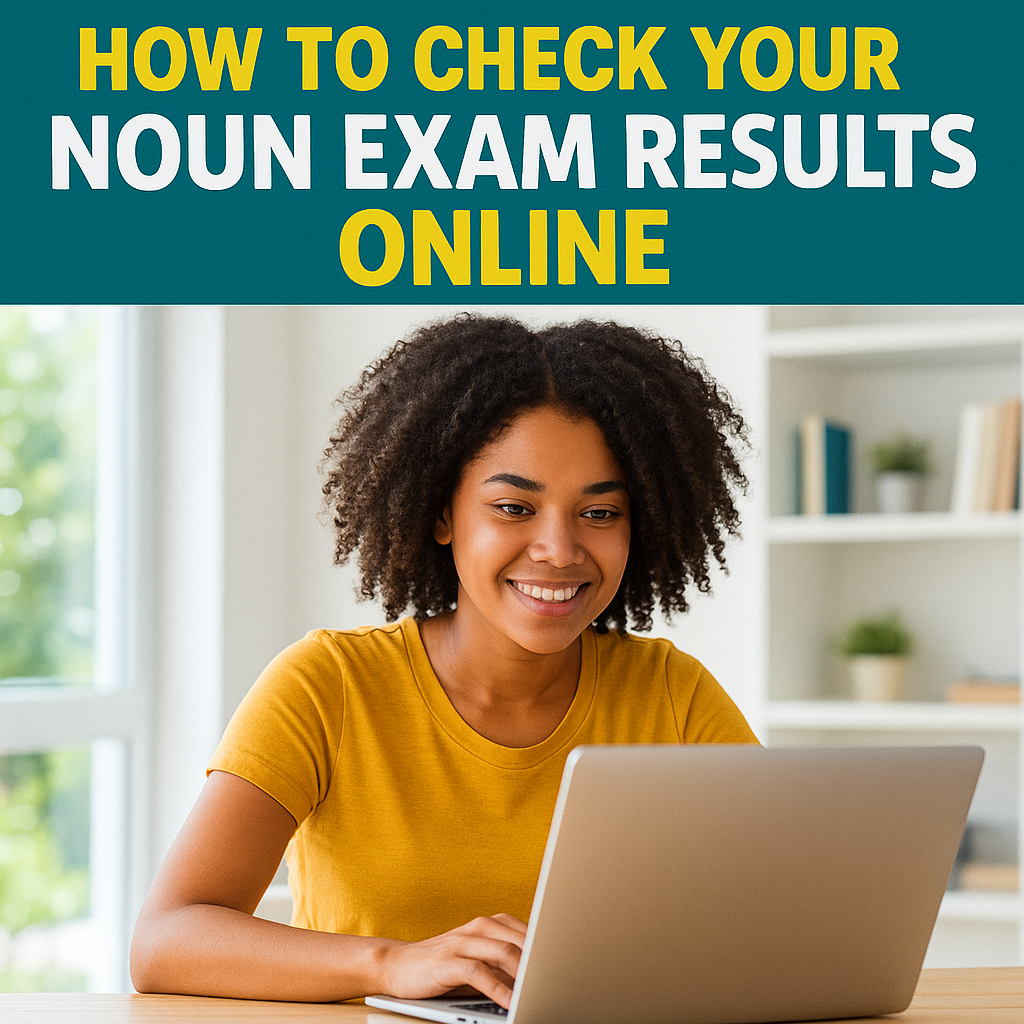Learn how to check NOUN results online using the official NOUN exam portal. Step-by-step result checking guide, portal tips, GPA info, and support links.
NOUN result checking is now easier than ever, thanks to the digital exam portal introduced by the National Open University of Nigeria. If you’re wondering how to check your NOUN results online, this guide explains all the steps you need — from logging into your student portal to understanding your grades and GPA.
What Is the NOUN Exam Portal?
The NOUN exam portal is the online platform where students access their exam results, register for courses, and manage academic records. The official website is:
You must have a valid matric number and password to log in.
When Are NOUN Results Released?
The National Open University of Nigeria usually releases exam results within 3–6 weeks after the final paper.
- POP (Pen-on-Paper) results may take longer
- E-exam results are usually released faster
- Students will get email/SMS alerts when results are out
- Always check the portal regularly for updates.
Requirements for NOUN Result Checking
Before you can check your exam results, ensure you have:
*A valid NOUN matric number
*Your login password
*Internet connection
*A phone or laptop (preferably with PDF reader)
How to Check NOUN Results Online (Step-by-Step)
Follow this process to check your NOUN exam results on the student portal:
Step 1:
Visit: https://www.nouonline.net
Step 2:
Click on “Student Login” and enter your Matric Number and Password
Step 3:
From your dashboard, click on “Results” or “2026 Semester Results”
Step 4:
Select the session and semester you want to check
Step 5:
Click “Submit” and your result will display on the screen
Step 6:
Click “Print” to download or save your result slip as PDF
How to Print NOUN Result Slip
To print your result:
- Follow the steps above to view your result
- Click on “Print Result” at the top right corner
- Choose PDF or paper print
- Save it to your device or print directly
This is useful for clearance, scholarships, or personal records.
How to Check NOUN eTicket Exam Results (POP, E-Exam)
E-Exams:
- Log in as usual
- Results are uploaded within 24–72 hours after each session
- Appears automatically on dashboard under “E-Exam Results”
For POP Exams:
- May take 2–4 weeks
- Access under “Semester Results” → Select “Pen-on-Paper (POP)” session
If results delay, contact your study centre or file a complaint via e-ticket.
What to Do If Your Result Is Not Showing
Sometimes, your NOUN result may not appear. Don’t panic.
Possible Reasons:
| Issue | Solution |
|---|---|
| You didn’t register for the exam properly | Confirm your registration receipt |
| Exam results not yet uploaded | Wait 1–2 more weeks |
| Portal downtime | Try checking at off-peak hours |
| Result withheld | Visit your study centre for clarification |
You can also raise a complaint using NOUN’s e-ticket system on the portal.
Understanding Your NOUN Grades and GPA
NOUN uses a 5.0 grading system like most Nigerian universities:
| Grade | Score Range | GP |
|---|---|---|
| A | 70 – 100 | 5.0 |
| B | 60 – 69 | 4.0 |
| C | 50 – 59 | 3.0 |
| D | 45 – 49 | 2.0 |
| E | 40 – 44 | 1.0 |
| F | 0 – 39 | 0.0 (Fail) |
Each course has its unit weight, which is important for calculating GPA.
How to Calculate NOUN GP and CGPA
Let’s say you offered 5 courses:
| Course | Units | Grade | GP |
|---|---|---|---|
| ENG111 | 2 | B | 4.0 |
| CIT101 | 3 | A | 5.0 |
| GST101 | 2 | C | 3.0 |
| MTH101 | 3 | D | 2.0 |
| ECO111 | 2 | A | 5.0 |
GPA Calculation:
Multiply Unit × GP for each course
Add total points and divide by total units
Example:
(2×4) + (3×5) + (2×3) + (3×2) + (2×5) = 8 + 15 + 6 + 6 + 10 = 45 points
Total Units = 2+3+2+3+2 = 12 units
GPA = 45 ÷ 12 = 3.75
Frequently Asked Questions (FAQs)
1. When will NOUN release my exam result?
Usually within 3–6 weeks after the exam period ends.
2. Why is my result not showing on the portal?
Check if you properly registered for the exam and courses. You may also need to wait a few more days.
3. Can I use my phone to check NOUN result?
Yes. The portal works well on mobile phones and laptops.
4. Will NOUN send my result to my email?
No. You must log in to your student dashboard to view or print your result.
5. Can I request a printed copy from my study centre?
Yes. Some centres may offer printing services at a small cost.
Final Advice: Don’t Wait, Check It Today
The best way to track your academic progress at NOUN is by checking your results on time. If you don’t see your score, take action early don’t wait until it delays your graduation.
Now that you know how to check NOUN results online using the NOUN exam portal, keep your login safe, and always register correctly for your exams.
What to Do If Your NOUN Result Is Incomplete or Wrong
Sometimes your result may display incomplete grades (e.g., some courses missing) or show the wrong course codes. Here’s what you should do:
1. Recheck Your Course Registration
- Go back to your portal dashboard:
- Click “Course Registration”
- Make sure the course and semester match what you wrote during the exam
- If not registered properly, the result won’t reflect
2. Use the NOUN E-Ticket System
- If your course is missing or score is incorrect:
- Log into https://nouonline.net
- Click on “Support” → Raise a support ticket
- Include your Matric No., course code, session, and a brief explanation
- A response may take 3–7 days.
Can You Check NOUN Results on Mobile?
Yes — the NOUN result checking portal is mobile-friendly.
Tips:
- Use Chrome or Firefox for better experience
- Switch to “desktop view” if buttons don’t show properly
- Make sure pop-up blockers are disabled
- Always log out after checking your result on a shared phone
Common Portal Errors and How to Fix Them
| Error | Solution |
|---|---|
| “Result not found” | Wait 24–72 hours and try again |
| “Invalid matric number” | Check spelling; remove spaces |
| “Wrong password” | Use password reset option on portal |
| “Blank page after login” | Clear browser cache or try incognito mode |
| “Error 404 or server not found” | Portal may be down — try again later |
If issues persist, visit your study centre ICT officer.
How NOUN Result Checking Helps with Graduation
You can’t graduate from NOUN unless you:
- Pass all registered courses
- Complete and defend your project
- Get cleared via result audit
Checking your results early helps you identify failed or missing courses before it’s too late.
Pro Tip: Always save a soft copy of your result every semester to avoid future issues.
Where to Get Help with NOUN Result Checking
If you’re stuck or confused, here are verified channels to get help:
1. Your Study Centre
Visit the result officer or exam coordinator directly. Some issues must be escalated from there.
2. NOUN Student Desk
Email: support@noun.edu.ng
Phone: (Official numbers vary by centre)
3. Social Media Forums
Check active student groups on:
- Facebook (e.g., “NOUN Students Connect”)
- Telegram study support groups
Just be careful not to share login details in public groups.
How to Prepare for NOUN Exam Result Release
Most students get anxious before results are released. Here’s how to stay ahead:
1. Keep Your Registration Receipts
After every course/exam registration, print or save your receipts — it may be requested if there’s a result issue.
2. Know Your Course Codes
You should always remember the full course code (e.g., ENG121) and not just the course title.
3. Stay Updated on Social Media
Follow NOUN’s official pages or reliable blogs to know the exact day results will be uploaded.
How to Apply for NOUN Transcript or Result Verification
Once you’ve confirmed all your results, you may need a transcript for job or postgraduate use.
How to Apply:
- Visi https://www.nouonline.net
- Login and navigate to “Request Transcript”
- Fill the form, pay transcript fee via RRR
- Wait for confirmation or track the status
You can also request your transcript be sent to another school or employer.
Final Advice: Monitor Your NOUN Result Every Semester
Don’t wait until final year to start worrying about your grades. With the NOUN result checking system now online, it’s easier to stay updated and catch errors before they affect your academic progress.
Stay informed, stay consistent, and always back up your records.